(Mobile) IA User Testing
Work in Progress
Summary
For the mobile prototype, we had on-site testees to test the new IA navigation. With a lot less elements available in the new IA (comparing to the existing app), some users found it took them longer to navigate through the app smoothly. We also tested the idea of jumping in and out of a spaces for different tasks.
We also updated the latest mobile prototype (first link below) to MVVM (Model–View–ViewModel) mode. This update allows more than one user to interact with each other using the chat function.
Links
Mobile
https://uxprototype.cisco.com/projects/Reskin/wap/IAM_P2/page/spark.html
Phase 1 version
https://uxprototype.cisco.com/projects/Reskin/wap/IAM_P2/page/spark.html
Sign in as different users
Change the parameter 'user' to switch user. Default value is ‘Barbara German’. Available user account list is at the buttom of the page.
eg. sign in as ‘Linda sinu’ (%20 = space)
https://uxprototype.cisco.com/projects/Reskin/wap/IAM_P2/page/spark.html?user=Linda%20Sinu
Use private session to test prototype
Change the parameter 'key' to switch session. Default value is ‘public’. You can use any text string as for 'key' value. When using a specified session, the conversation will not be viewable to the public session (or any other sessions that don't share the same key name).
eg. use session 'private'
https://uxprototype.cisco.com/projects/Reskin/wap/IAM_P2/page/spark.html?user=Linda Sinu&key=private
Choose the initial data
Use the parameter 'initMode' to force the data to update
If the parameter 'initMode' equals 1, the prototype will init the data for day1
If the parameter 'initMode' equals 2, the prototype will init the data for day2
If you do not use the parameter 'initMode', the prototype will use the data from database or init the data for day1
eg. init the data for day1
https://uxprototype.cisco.com/projects/Reskin/wap/IAM_P2/page/spark.html?initMode=1
Platform
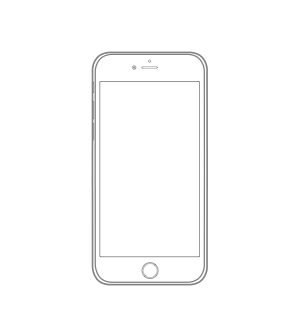
Instructions
On Mobile
1) You can visit this prototype by using Chrome(Mobile Simulator) or installing it as a web app on iOS devices (The prototype currently only works for 4.7" and 5.5" devices)
How to use Chrome Mobile Simulator
How to Install Web App
- For phase 1 version
1) The users can experience the brief sign-on flow and get to the Day1 Scenario.
2) Long tap (at least 2 seconds) on the empty space in Day 1 view (or move cursor if using a browser Simulator) to get to the Day 2 flow.
3) Note to Simulator users: element alignment might be slightly off in the simuulator, as we modified the prototype to adapt to a better experience on iOS devices.
Key Findings
1) The users knows where to find "meetings" under "My Stuff" on the mobile interface
2) Mobile navigation seemed confusing at times when the users were asked to perform out-of-space tasks (e.g. chat) during a call
Tested Features:
1) Navigation
2) Global v.s In-Space activities
3) My Stuff and teams
Test 1 Mobile Navigation
- https://cisco.box.com/s/bvb5bt3q12zrfj8bzeuhhrdr2tg5pf0h
- https://cisco.box.com/s/mty0mkiqdw3y9usul22pzu1nf55gzu67
- https://cisco.box.com/s/zcp226m80k72s0a0avq2bhnz607dx8kp
- https://cisco.box.com/s/utftbss2vlnoqafi2n7huttizlzii6ko
- https://cisco.box.com/s/pzc71oezu0zxa7r9w335ypnb1dxkoe6q
Test 2 Navigation / Meeting List / Schadule Meeting
- https://cisco.box.com/s/ezp9a5uhkdoayttd8wo4z0ya3iepdt12
- https://cisco.box.com/s/ladpqrebtz197keq5q5r06bukhpk0evh
- https://cisco.box.com/s/jq7uym0rcocjgbrysaqjcxwz0n9zzg0e
- https://cisco.box.com/s/2m06w7qhvgo1w4a8cfpllvy761gsge48
- https://cisco.box.com/s/lvyzjubx6imc65o0u83sink22fpdpp1m
- https://cisco.box.com/s/crwgmut8q883cb7ocranl1htf16demq3
Available User Account list
Adrian Delamico
Alex Narang
Alison Casidy
Barbara German
Benjamin Vitali
Benoit Lapointe
Brandon Seeger
Catherine Sinu
David Liam
Elizabeth Wu
James Weston
Julia Cyrus
Kate Robertson
Marc Brown
Maria Rossi
Marissa Reena
Peter Hogan
Sherry McKenna
Simon Delamo
Will Jones
Emma Hirst
Linda Sinu
Brandon Smith
