(Desktop) IA User Testing
Summary
With the desktop prototype, we tested the following features in different user testing sessions, each with 4 to 6 participants. All participants have prior experience with web conferencing tools such as Skype for Business, Webex, and Gotomeetings. The tasks including Frist time experiece (FTE), use phone for audio (PSTN), scheduling flow, and the filter functions
We also tested the idea of "team" and "space" to see whether the design fits the users mental model. Most users were able to utilize the filter to facilitate the Team, but the "team" v.s. "space" idea still seemed confusing to others.
In tasks testing whether the users understand the global scheduling function v.s. the in-space scheduling function, we found that most users tend to schedule the meeting from existing spaces, rather than starting with the global activity button.
In the task testing the invite people function, most users first clicked on the global action button since that was the most familiar button to them right after the FTE. No users thought about finding the invite function under "Mystuff" in the first try. The in-meeting panel and roster seemed to also match users' mental model without much struggle. The filter was however not an easy to find feature, that almost all testee missed it on the first try.
Links
Desktop
https://uxprototype.cisco.com/projects/Reskin/wap/IA/IA-UserTesting.html
Platform
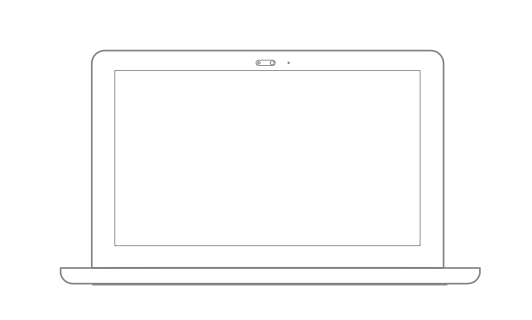
Instructions
On Desktop
1) Use Chrome browser to view the prototype to see the self-view video working
2) Choose Day 1 to test first time experience (FTE)
3) Choose Day 2 to experience OBPT, PSTN (press 1 to trigger OBTP), and joining a team space
Key Findings
1) Users defined Cisco Spark as a collaboration tool
2) Confusion still exists in diffrienciating "Space" v.s. "Activities"
3) Switching spaces during a call caused confusion for first time users
4) Join meeting with video fits the users' mental model
5) Join with audio, especially in PSTN situation confused the users
6) Team v.s. Space concept is confusing to some users
7) Global scheduling didn't get to utilize as much as the users tend to schedule the meetings within space
8) The users understand where to find "meetings" under "My Stuff" on desktop
9) Filter under search was hard to find for the testees
10) Most users clicked on global action button first when being asked to invite more users to join Cisco Spark
User Testing
Tested Features:
Desktop
1) Coachmarks (First use scenario) - whether people read the coachmarks and whether the coachmarks help them to navigate through the app easier (feature not shown in this current PT)
2) Global v.s. Local activities concept
3) Getting to understand how easy/difficult it is for the users to contact someone through the app as a first-time user
4) Overall experience for OBTP and PSTN
5) OBTP Toast - Whether the toast makes sense to the users
6) Filters - Discoverablility and whether the user understand the concept differences between teams and spaces
7) Scheduling - Global scheduling v.s. In-space scheduling
8) Meeting List / My Stuff
9) New In-meeting panel
10) Invite people to Cisco Spark
11) New Search/Filter Interface
Test 1 Session Recording Links (Main focus: FTE)
- https://go.webex.com/go/lsr.php?RCID=b595e0d316d841c3b6b13840a6cb294c
- https://go.webex.com/go/lsr.php?RCID=bcd2e8e9bd5249f9a9995f8baaab2858
- https://go.webex.com/go/lsr.php?RCID=6e3b417673304e6faf438049554f1870
- https://go.webex.com/go/lsr.php?RCID=fde8d0c24de5447ca3bf63befde4d2f2
- https://go.webex.com/go/lsr.php?RCID=9b2955deca28446a8972ab888d971277
- https://go.webex.com/go/lsr.php?RCID=4cf90d3b58a34afc84264d497ecdef70
Test 2 Session Recording Links (Main Focus: OBPT and PSTN)
- https://go.webex.com/go/lsr.php?RCID=49d0cfe29ca8434b9b167e8600cf3aaa
- https://go.webex.com/go/lsr.php?RCID=12cd885009574440b1b41b74c4df9d92
- https://go.webex.com/go/lsr.php?RCID=00f33893c79747f4a8fe2a34d2252b98
- https://go.webex.com/go/lsr.php?RCID=6181271aaeba44a39f926e62783e946f
Test 3 Desktop Filters/Scheduling/Meeting List
(password: Ciscotest1)
- https://cisco.webex.com/cisco/lsr.php?RCID=55f93b3bec7910f34a9c6bb826eb640f
- https://cisco.webex.com/cisco/lsr.php?RCID=2a1c7b8d75176cceccf0ce9f66f9dc0c
- https://cisco.webex.com/cisco/lsr.php?RCID=ee902ef41a0b8a661ce7b2a3d542a95e
- https://cisco.webex.com/cisco/lsr.php?RCID=1a4d22cda1852fb9569557ba6a3bc569
- https://cisco.webex.com/cisco/lsr.php?RCID=3064010ee4c7608b93eb60e478815511
- https://cisco.webex.com/cisco/lsr.php?RCID=590a18ac8948dbf8abd734c2eaf3cfbb
Test 4 FTE / Invite New User / Search and Filter / New In-meeting Panel
- https://cisco.box.com/s/ldhtxqf2bynb73zytzb44vtckdp0z9t1
- https://cisco.box.com/s/vxs66ayr0dm8wpy3po64s0pjejjpqmko
- https://cisco.box.com/s/n2eg9es3qqlmpyohs9jjnlnesl7k0ur7
- https://cisco.box.com/s/6x2jlhscqh85hchscqqtbkyly927t4fe
- https://cisco.box.com/s/sot7v9n9i6boydh7c22xozkz9atmbib9
- https://cisco.box.com/s/cr7dw41ec5feuygfxs8b0edq8cre6qiz
- https://cisco.box.com/s/qbc10kldvncarxxobl2qghk1ayh42jc6
